
In today’s fast-paced digital landscape, staying ahead in the world of design means more than just crafting stunning visuals. It’s about efficiency, organization, and creating a seamless workflow that allows your creativity to shine without getting tangled in the chaos. Whether you’re a solopreneur, a designer working with a team, or a business owner with a keen eye for aesthetics, the secret to mastering Canva lies not only in the design elements but also in the art of keeping things beautifully organized.
In this blog post, we’re diving deep into the realm of Canva organization hacks – ingenious techniques that will not only save you time and effort but also elevate your design game to a whole new level. From creating custom folders and using smart tags to streamlining your templates and designs, get ready to embrace a digital workspace that’s both visually pleasing and incredibly productive. Let’s embark on a journey to unravel the hidden potential within your Canva account and transform it into a haven of creativity and order.
In the world of design, an organized workspace is akin to a blank canvas – it sets the stage for your creativity to flourish. That’s where Canva’s folder feature comes to the rescue, offering you the power to structure your digital playground and enhance your design workflow. Let’s dive into the art of “Folder Finesse” and explore how to create a system that not only looks neat but also empowers your design process.
Step into the shoes of an organizational virtuoso by crafting folders that mirror your design needs. To create a folder in Canva, follow these simple steps:
Log in to Your Canva Account: If you haven’t already, log in to your Canva account. Your dashboard is where the magic will happen.
Click on “Folders”: On the left-hand side of your dashboard, you’ll find the “Folders” tab. Click on it to open the folder management section.
Add a New Folder: Look for the “+ New Folder” button, usually positioned at the top of the folders list. Click on it to create your masterpiece.
Name Your Folder: Give your folder a descriptive name that reflects its contents. Whether it’s “Client Projects,” “Social Media Templates,” or “Logo Designs,” clarity is key.
Add Design Elements: Once your folder is ready, it’s time to populate it. You can add existing designs to the folder or start new projects directly within it.
Customization is where the real finesse comes in. Tailor your folders to match your design aesthetics and workflow with these customization tips:
Color Code Your Folders: Assign color labels to folders for quick visual differentiation. Whether it’s by client, project type, or urgency, color-coded folders make navigation a breeze.
Rearrange Your Folders: Drag and drop folders to rearrange them based on priority or usage frequency. Keep the most frequently accessed folders at the top for swift access.
Use Subfolders: If your design universe is expansive, consider creating subfolders within main folders. This subcategorization adds another layer of organization.
The benefits of organizing your Canva workspace into folders are immense:
Easy Access: No more scrolling through an endless sea of designs. With folders, your designs are just a click away, saving you time and frustration.
Enhanced Workflow: Find what you need without the mental strain of hunting down a specific design. This streamlined process allows your creative flow to flourish.
Collaboration Made Simple: If you’re working with a team, organized folders ensure everyone’s on the same page. Collaborators can locate and edit designs effortlessly.
In the realm of design, finding the perfect template can sometimes feel like searching for a needle in a haystack. But fear not – Canva’s ingenious tagging feature is here to transform your design discovery process. Say goodbye to endless scrolling and hello to a world of efficiency and precision. Let’s delve into the realm of “Template Tags” and learn how to make them work for you.
Tags are your design’s best friends. They’re descriptive labels that you can assign to templates based on their type, industry, purpose, or any criteria that makes sense to you. With tags, you’ll never have to sift through a sea of templates again – finding the right one becomes as easy as a few clicks.
Adding tags to your templates is a breeze. Here’s how you can do it:
Open Your Template: When you’re previewing or editing a template in Canva, look for the “Tag” or “Add Tag” option. It’s usually located near the template’s title or description.
Enter Descriptive Tags: Type in tags that represent the template’s characteristics. For instance, if it’s a social media post for a fitness business, tags like “Social Media,” “Fitness,” and “Promotion” could be fitting.
Apply Multiple Tags: Don’t hold back on tags – the more descriptive they are, the easier it’ll be to find the template later.
Template tags offer a plethora of advantages that elevate your design experience:
Effortless Filtering: When you’re ready to start a new design, simply type a relevant tag in the search bar. Canva will instantly display all templates associated with that tag, saving you time and hassle.
Precise Selection: Need a travel-themed social media post? By tagging templates with specifics like “Travel” and “Social Media,” you can swiftly find and select the perfect match.
Seamless Collaboration: If you’re part of a team, tags make sharing templates a breeze. Collaborators can easily find and utilize the exact templates they need.
Personalized Organization: Tags allow you to create a design library that suits your unique needs. Whether you’re a designer for various industries or a business owner with diverse marketing needs, tags cater to you.
Design is all about visual aesthetics, and what better way to infuse order into your creative process than by adding a dash of color? Canva’s color coding feature allows you to organize your designs in a way that’s not only practical but also visually appealing. Let’s embark on a journey into the world of color-coded organization and discover how it can bring a new level of vibrance to your design workflow.
Color labels are like paint strokes of organization on the canvas of your workspace. By assigning different colors to templates or designs, you’re creating an instant visual map of your projects, campaigns, clients, or stages of development. This makes navigation and decision-making a breeze, all while adding a touch of your creative flair.
The process of adding color labels to your templates or designs is straightforward:
Open Your Design: Whether you’re editing a template or working on an original design, you’ll find the color labeling option within the design’s settings or options panel.
Choose Your Color: Canva typically offers a range of colors to choose from. Select the one that resonates with the category, campaign, or client you want to associate the design with.
Color-coded organization brings a new dimension to your design workspace:
Campaigns and Projects: Assign different colors to designs related to specific marketing campaigns or projects. Easily differentiate between visuals for your summer sale, holiday promotions, and more.
Client Segmentation: Working with multiple clients? Assign distinct colors to each client’s designs, ensuring that their materials remain distinct and easily identifiable.
Workflow Stages: Use colors to indicate the stages of development. For instance, blue could represent designs in progress, while green signifies finalized and approved designs.
Effortless Navigation: With a quick glance at your design library, you’ll know exactly where each design belongs, saving you time and minimizing the risk of confusion.
Color-coded designs aren’t just about organization; they’re also a powerful tool for collaboration:
Team Alignment: When collaborating with team members, color-coded designs ensure that everyone is on the same page regarding the purpose and progress of each design.
Client Engagement: Sharing color-coded designs with clients adds a professional touch. It communicates that you’re organized and attentive to their unique needs.
As we’ve ventured through the realms of “Folder Finesse,” “Template Tags,” and “Color Code Your Creations,” it’s clear that mastering Canva goes beyond artistic brilliance – it’s about harnessing the power of organization to transform your creative journey.
👉 With “Folder Finesse,” you’ve learned how to create a structured sanctuary for your designs. By customizing folders, rearranging them, and adopting subfolders, you’re not only simplifying access but also cultivating an environment that nurtures your creative process.
👉 “Template Tags” introduced you to the magic of precision at your fingertips. The art of tagging allows you to swiftly unearth templates tailored to your needs. It’s not just about finding designs; it’s about curating a personalized library that aligns with your diverse design endeavors.
👉 And then, we added a touch of visual vibrance through “Color Code Your Creations.” By painting your designs with color labels, you’re weaving an intricate tapestry of organization. This tapestry serves as a roadmap, guiding you through campaigns, clients, and stages of development with visual allure.
As you step forward armed with these newfound organizational hacks, remember that Canva is your canvas, and you’re the orchestrator of order within its digital expanse. Every folder, tag, and color label contributes to a harmonious symphony of creativity and efficiency. By embracing these hacks, you’re not just mastering Canva – you’re cultivating a design sanctuary that sparks innovation and empowers your journey.
So, go forth and design with finesse. Create, curate, and color your way to a design workspace that reflects not only your creativity but also your mastery of organization. Stay tuned for more revelations as we continue to unravel the world of Canva hacks that can reshape your digital design universe.
Until then, may your designs be organized, your creativity boundless, and your journey extraordinary.
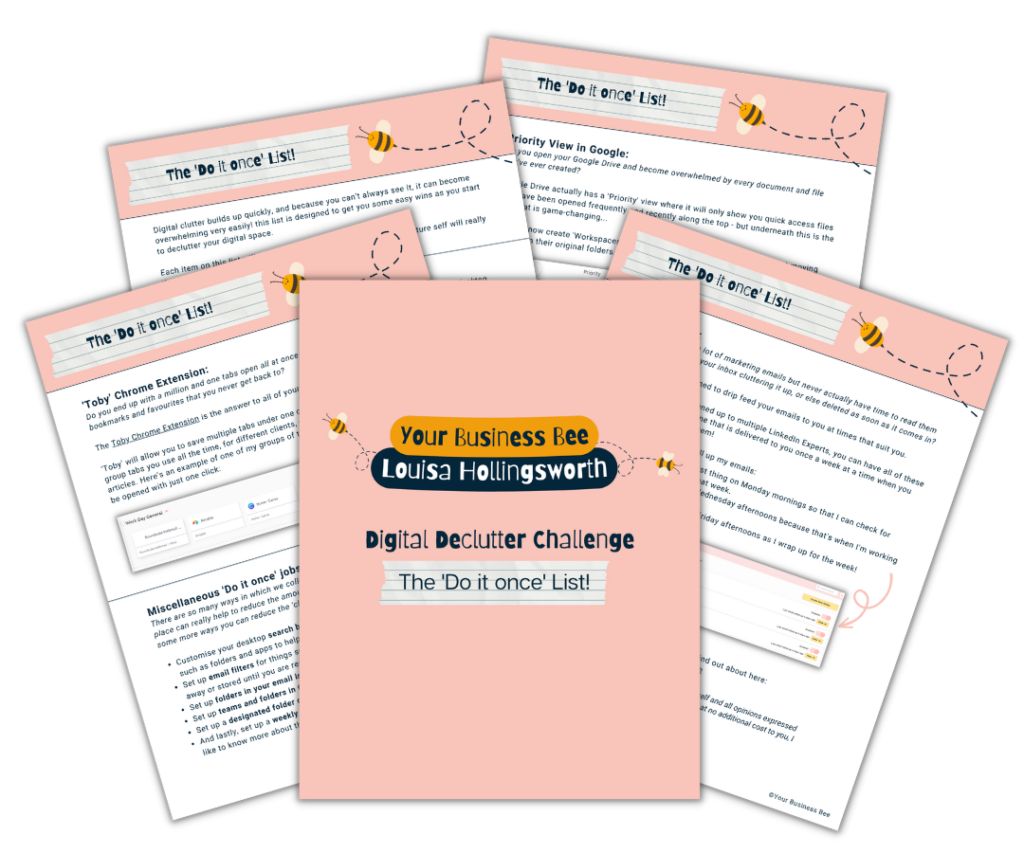
Make some small changes to your day to day running of your business and enjoy the big time savings in return!
Business Address: 10 New Street New Street, Stourport-On-Severn, DY13 8UL
Business Email: support@yourbusinessbee.com