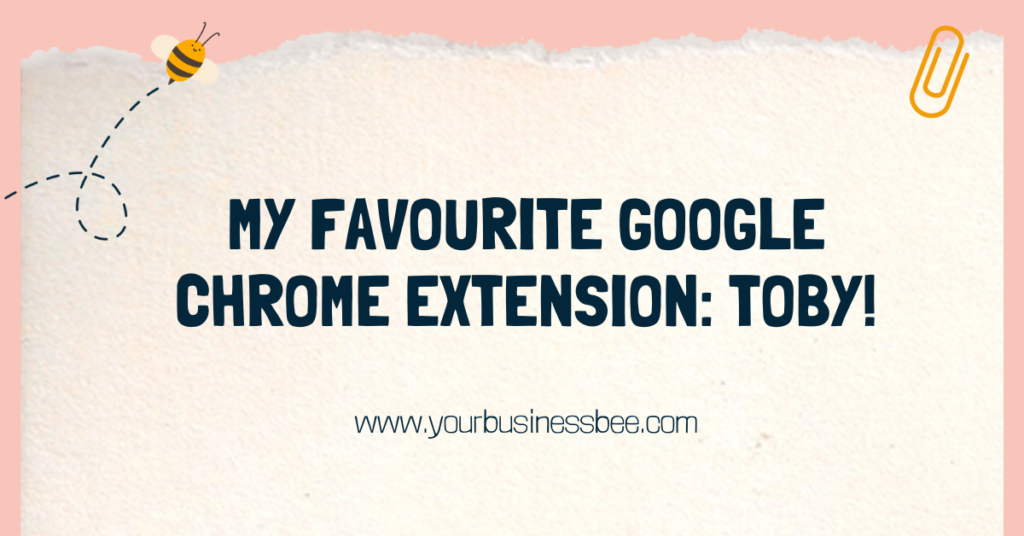
Time is precious, especially for small business owners who are trying to juggle a million and one tasks and responsibilities in their business, as well as their own personal life! I get it.
The ability to streamline your workflow, and increase your productivity is the goal we are all striving for! That’s where Google Chrome extensions come into play, providing valuable tools to optimize time management and efficiency.
In this blog post, we delve into my favourite Google Chrome extension that has revolutionized the way I handle tabs and boost my productivity: Toby.
If you find yourself drowning in a sea of open tabs, struggling to find important websites amidst the clutter, Toby is about to become your new best friend.
Toby is not your average tab management tool; it is a game-changer when it comes to opening and managing tabs efficiently. With its intuitive interface and powerful features, Toby helps you to take control of your browsing experience and reclaim valuable time lost in tab chaos.
Toby has quite literally saved me hours of work and transformed the way I work.
Get ready today goodbye to the overwhelm of countless open tabs and embrace a more organized, streamlined, and productive online journey. Let’s dive in!
Apart from your new best friend 😉 Toby is a tool that enables you to manage all of your open tabs – think of Toby as your tab assistant!
Imagine this scenario: You’re working on a crucial project, and before you know it, you find yourself with an overwhelming number of tabs open. Research articles, reference materials, client websites—they all pile up, making it increasingly difficult to find the right tab when you need it most. This is where Toby steps in to save the day.
Toby allows you to have ‘Collections’ or groups of related tabs making your web browser instantly more organised and free of clutter.
Toby has helped increase my efficiency in so many ways, but my favourite by far is the way Toby has allowed me to have quick reference tabs for every single one of my clients.
I have created a dedicated collection for each of my clients, that houses all the essential resources and links related to their projects. Within each collection, I have direct links to everything I need, including any time logging software, online files or folders, their Airtable database, scheduling software and so on!
With this setup, I no longer waste time searching through bookmarks or digging through email threads to find the right resources. Everything I need is neatly organized and readily accessible within Toby, allowing me to manage my time with clients more efficiently.
As well as client work, I also use the following collections:
👉 Work Day General – In this collection, I have links to my email, my airtable to-do list, my Canva account, LinkedIn and Google Drive (all the things I need access to on a daily basis)
👉 My Business – I use this collection for links to the backend of my website and any current projects I’m working on
👉 Finances – This collection is for links to my accounting software, Paypal, my invoicing software, Stripe and any Government links I may need access to (this has been great at reducing the friction on tasks I don’t enjoy in my business but need to be done!)
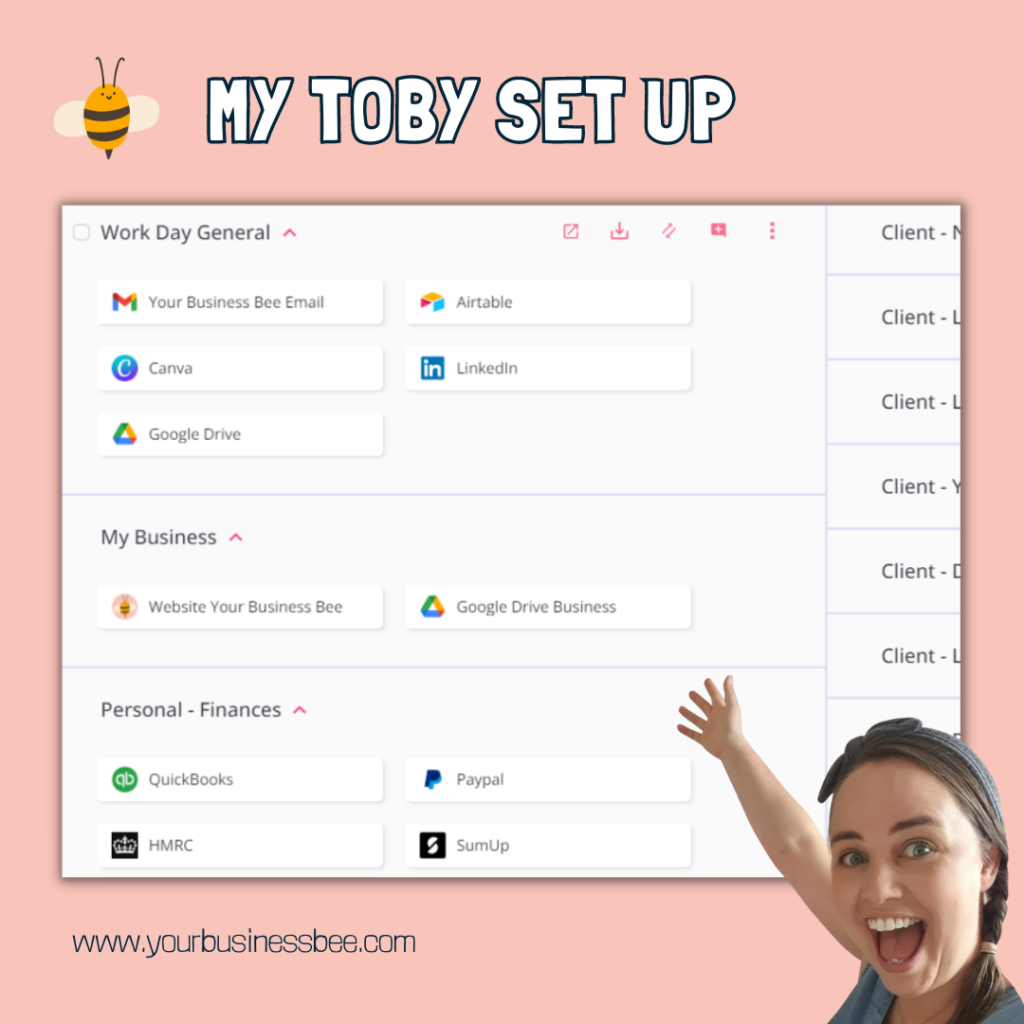
1 – Install Toby from the Chrome Web Store
To get started with Toby, follow these simple steps to install it from the Chrome Web Store:
2 – Initial Setup and Configuration
Once you have Toby installed, it’s time to set it up and configure it according to your preferences. Follow these steps:
3 – Understanding the Basics and the Interface
Here’s an overview:
Once you’re all set up, just spend a moment appreciating all the time you’re now going to save!
By utilising Toby’s capabilities, you’ll be able to navigate your tabs efficiently and enjoy a more focused work environment. Embrace Toby, unlock streamlined tab management, and experience the positive impact it brings to your productivity. Get ready to reclaim your time and optimize your online journey with Toby. Happy tab management!
If you’d like to learn more tips on how you can save time and become more productive, then why not download my Free ‘Do It Once List’ which is full of ideas to make your day-to-day business life easier! 👇
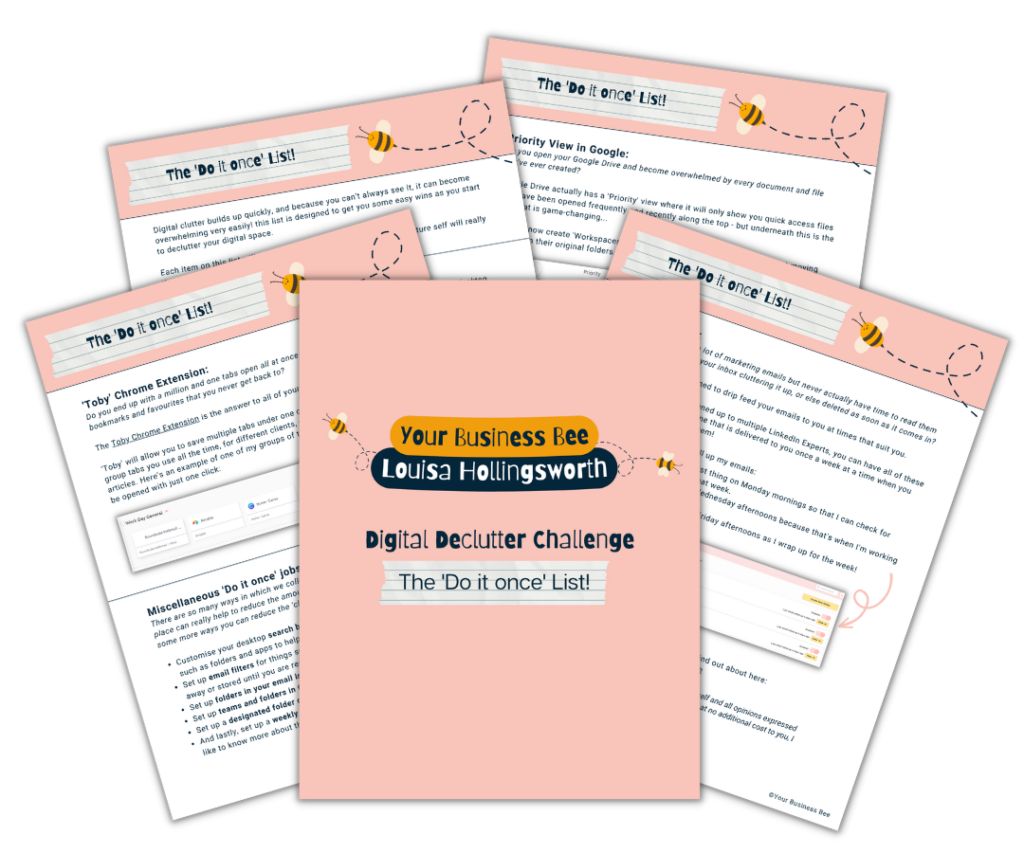
Make some small changes to your day to day running of your business and enjoy the big time savings in return!
Business Address: 10 New Street New Street, Stourport-On-Severn, DY13 8UL
Business Email: support@yourbusinessbee.com